Filesystem Organisation
Over the years I’ve tried many ways of keeping my filesystem organised.
One was based on Getting Things Done…
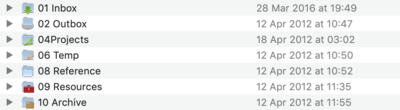
…which took a lot of upkeep and moving things around.
After this I moved on to organising by “project” or “client”, with a separate ~/Code folder to keep that separate from incidental files. This was okay, but I often ended up wondering where I’d put files. Sometimes the files were about higher-level ideas across a few projects etc, so I was never that sure on where to start looking.
More recently I’ve just allowed files to accumulate in ~/Downloads, with the odd folder in ~/Documents that groups some related files. Day to day this isn’t too bad, but gets unwieldy over time, and makes it quite difficult to find older documents and notes.
I’ve recently added some automation that helps reduce the pains of a single-bucket approach, but with minimal extra effort required on my part to do any frequent organisation.
Overview
Here’s a slimmed-down overview of my home folder:
$ tree -dL 1 ~
/Users/gareth
├── Desktop
├── Downloads
├── archive
├── doc
├── screenshots
├── src
└── tmp
I’ve edited this listing to just the key directories of note for this post.
The general flow of files is that they start off in ~/Desktop or ~/Downloads, automatically get cleaned up in to to ~/doc once a month, and then every six months or so I’ll scan through ~/doc and move files to the ~/archive.
Temporary Files
For files that I know I only want to use for an extremely limited amount of time, I’ll dump them in ~/tmp. I usually destroy files here once I’m finished – generally they’re just some sample data for reading in to a pry prompt. This will soon be automated to clear out every restart.
Code
Code lives in its own folder (~/src) as I find mixing source code and documents too confusing.
I used to just clone everything directly in to ~/src, but after a while this ended up growing too large to manage, so now repos are cloned into a username/project folder, e.g. ~/src/mysociety/alaveteli. This may need re-assessing if I start doing more work that spans other source hosting sites, but currently most things I need just use GitHub.
Screenshots
Screenshots also have their own folder (~/screenshots). I frequently use screenshots when writing documents, GitHub issues, or for pasting in to chat, so I like having these to hand. I keep the screenshots folder in the Dock, sorted by Date Modified so that I can easily drag the most recent screenshots in to the application I’m using.
I use Date Modified so that any annotations I make to screenshots push the file up to the front of the Fan.
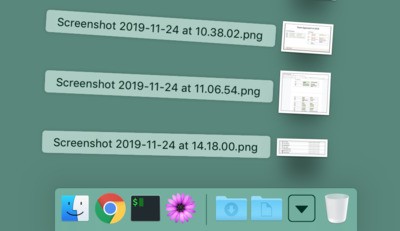
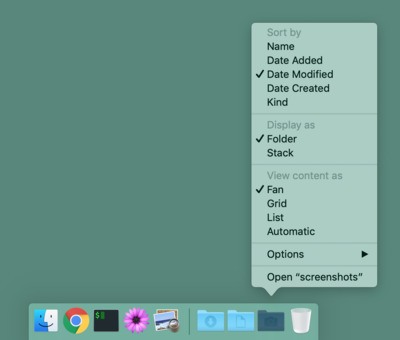
Current Work
For files other than source code, I’ll generally just create them in ~/Desktop or ~/Downloads. I tend to go for ~/Desktop for files I know I’ll work on over a few days or weeks, and ~/Downloads for a file that’s just for today and tomorrow. ~/Downloads also accumulates all the junk from web browsers and other apps.
Like ~/screenshots, I keep ~/Downloads in the Dock in a Fan view, but sorted by Date Added. This makes for quick access to files I’ve just downloaded or created, but maintains a consistent order. If I end up editing a file in ~/Downloads over the course of a few days, I’ll remember the filename and use Alfred to open it, so I don’t want it continually popping back to the front of the Fan each time I save it.
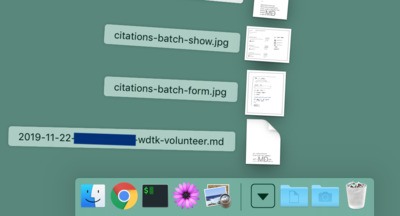
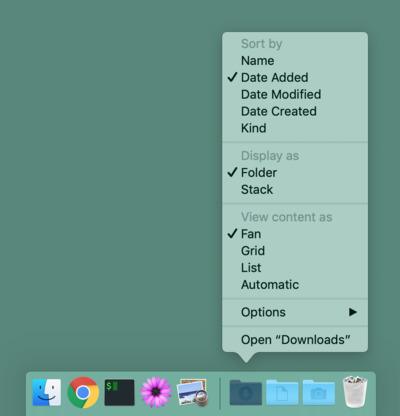
Older Work
At the start of every month, anything in ~/Desktop and ~/Downloads is automatically moved to a dated folder in ~/doc.
If I’m searching for a file, I can usually remember roughly when I was working on it, so organising this way is great because it can be completely automated.
$ tree -dL 1 ~/doc
/Users/gareth/doc
├── 2019-04
├── 2019-05
├── 2019-06
├── 2019-07
├── 2019-08
├── 2019-09
├── 2019-10
├── current -> /Users/gareth/Downloads
└── previous -> /Users/gareth/doc/2019-10
This adds a layer of organisation to the files that have accumulated, but still allows me to easily view them all as a big bucket by just opening a few directories.
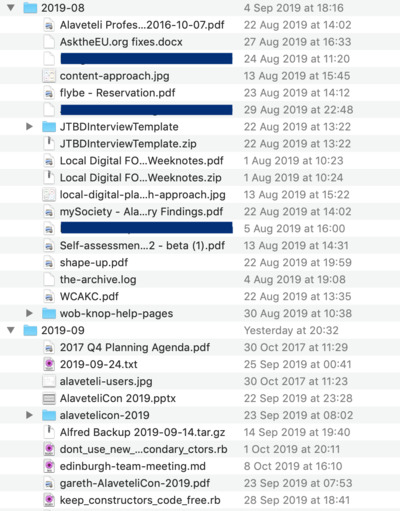
For me, monthly directories work best, but you could use daily or yearly if you create more or fewer files.
For easy access I also keep ~/doc in the Dock. List view makes it easy to quickly scan through every folder. Instead of Date Modified I sort by Name so that the order is consistent, with recent directories appearing closer to the Dock.
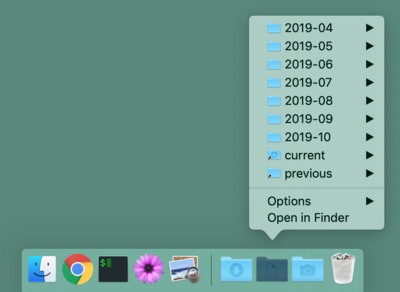
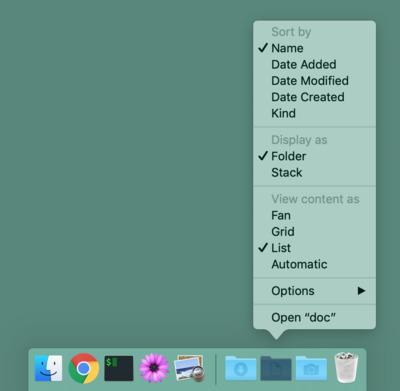
This approach was inspired by Leah Neukirchen’s Keeping your home clean with “mess”.
Archive
While the automation helps me not have to think too much about organisation on a day-to-day basis, every now and then I’ll spend an hour scanning through ~/doc and moving files to ~/archive.
I could leave everything in ~/doc perpetually, but that has a few downsides for me.
- I usually want to separate out stuff I’ve written or worked on from “reference” material (e.g. podcasts or saved articles).
- Sometimes a structure can emerge, so I want to archive these together.
- I currently have a single machine for work and personal use, so I want to end up with personal files separated from work stuff.
I’ve tried a few different approaches to ~/archive, but I’ve settled on a simple strategy of splitting on home and work. Within each, I have three directories: doc, lib and ref.
$ tree -dL 2 ~/archive
/Users/gareth/archive/
├── home
│ ├── doc
│ ├── lib
│ └── ref
└── work
├── doc
├── lib
└── ref
I usually want to separate… “reference” material (e.g. podcasts or saved articles).
I move this type of file to ref. Sometimes I find it tricky to decide between home and work when there’s an overlap (e.g. some sort of programming cheatsheet), but I generally err towards home unless its absolutely clear that I’d only want the file in a work context.
If there’s a source that I save a lot from (say, a particular podcast) I’ll create a folder inside ref, but otherwise I just drop files in at the top level. I usually slugify them, and prefix the filename with the Date Created so that I have some idea of when the file was relevant to me.
Sometimes a structure can emerge…
In some of my previous systems I found it too frustrating trying to organise files in to neat folders on a day-to-day basis. Its been much easier to review several month’s worth of files and group related things together if a general theme is emerging.
I use lib for files grouped by subject matter, rather than by source.
Here are a few examples:
$ tree ~/archive/home/lib/p60/
/Users/gareth/archive/home/lib/p60/
├── …
├── 2011-p60-cardiff-union.pdf
├── 2013-p60-boxuk.pdf
├── 2014-p60-mysociety.pdf
├── …
└── 2019-p60-mysociety.pdf
$ tree ~/archive/work/lib/sysadmin-notes/
/Users/gareth/archive/work/lib/sysadmin-notes/
├── …
├── sysadmin-notes-2015-10-29.txt
├── sysadmin-notes-2015-11-05.txt
├── …
├── sysadmin-notes-2018-08-07.md
├── …
├── sysadmin-notes-2019-08-02.md
└── sysadmin-notes-2019-08-16.md
I reserve lib for themes that I’ll likely add to in the future. This could be on a regular basis, like saving my annual P60, or irregularly like the odd time I cover the daily sysadmin tasks at work. I don’t keep “projects” in lib, as they’re too prone to containing all sorts of different types of file. They just go in doc.
personal files separated from work
This is pretty self explanatory – files are just sifted to home or work as appropriate, but I’ll cover the odds-and-ends here.
Files that don’t fit in to lib or ref directories get dumped in doc. The doc directories just contain a folder for each year:
$ tree -dL 1 ~/archive/home/doc/
/Users/gareth/archive/home/doc/
├── 2015
├── 2016
├── 2017
├── 2018
└── 2019
Depending on how full the year folder is, I’ll either just dump the files directly in…
$ tree -L 1 ~/archive/home/doc/2018
/Users/gareth/archive/home/doc/2018
├── …
├── 2018-09-03-an-introduction-to-general-systems-thinking-graphs.numbers
├── 2018-12-25-christmas-day.txt
└── …
…or move the whole YYYY-MM folder from ~/doc.
$ tree -L 1 ~/archive/work/doc/2017
/Users/gareth/archive/work/doc/2017
├── …
├── 2017-09
├── 2017-10
├── …
Sometimes a small theme emerges from some individual files, but its clear that they were related to a task I was doing at a specific point in time. In these cases I group them in to a dated folder.
$ tree -L 1 ~/archive/home/doc/2018
/Users/gareth/archive/home/doc/2018
├── …
├── 2018-02-08-4k-monitor-resolution-comparisons/
├── …
Summary
Put together, I end up with a tree like this:
$ tree -L 3 Desktop Downloads doc archive
Desktop
└── …
Downloads
└── …
doc
├── …
├── 2019-08
├── 2019-09
├── 2019-10
├── current -> /Users/gareth/Downloads
└── previous -> /Users/gareth/doc/2019-10
archive
├── home
│ ├── doc
│ │ ├── …
│ │ ├── 2018
│ │ └── 2019
│ ├── lib
│ └── ref
└── work
├── doc
│ ├── …
│ ├── 2018
│ └── 2019
├── lib
└── ref
It’s definitely not the best form of organisation, but it works for me with minimal effort. The key to making it work well has been the automation of clearing out ~/Desktop and ~/Downloads, as tidying up a few files from a month or two from ~/doc in to a simple but clear structure in ~/archive is much less daunting than looking at hundreds, if not thousands, of files that have accumulated and wondering what to do with them all.